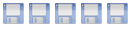Thanks for the great tutorial. It’s made this whole process much easier. However, I am having a small problem accessing my Samba shares from my Windows 7 machines.
I followed your Samba instructions and can now see my media server listed as part of my network from my Windows machines. But when I try to open the machine from the network, I’m prompted for a username and password that I cannot seem to figure out. I’ve tried using every user/password combo imaginable but can’t seem to authenticate. Any ideas?
Possibly helpful info:
Ubuntu 10.04 64-bit
Windows 7 32 and 64-bit
WRT54G Router
Putty/VNC Work flawlessly
Media server is wired connection
Windows machines are over wireless
Accessing Samba from Windows 7
Re: Accessing Samba from Windows 7
Hi Jonathan and welcome to the forum 
It's possible you've missed a step:
In Webmin click on Samba Windows File Sharing under Servers. Scroll down and click on Convert Unix users to Samba users. Then click on Convert Users.
Next click on Edit Samba users and passwords and select the user you want to use to access your shares from your W7 machine. Then check the New password option and enter a new password (If you're using your "admin" user then you can simply re-type the same password as you're currently using to administer your server). Next click Save.
Now restart Samba and see if it now works.
Let us know how you get on.
Ian.
It's possible you've missed a step:
In Webmin click on Samba Windows File Sharing under Servers. Scroll down and click on Convert Unix users to Samba users. Then click on Convert Users.
Next click on Edit Samba users and passwords and select the user you want to use to access your shares from your W7 machine. Then check the New password option and enter a new password (If you're using your "admin" user then you can simply re-type the same password as you're currently using to administer your server). Next click Save.
Now restart Samba and see if it now works.
Let us know how you get on.
Ian.
-
genghiskhen
- Member
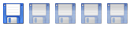
- Posts: 17
- Joined: May 16th, 2011, 8:50 pm
Re: Accessing Samba from Windows 7
This is very likely a permissions problem as Ian indicates. I created a username on my Ubuntu Server for each user on my home network. My fiancé has read privileges because I don’t want iTunes modifying the music library. I have read/write privileges. The problems I used to have with shares coming and going are a thing of the past. My server has been running for > 30 days and the only time I couldn’t connect was when I built a new computer and forgot to create an account for it on the Ubuntu machine.
I have 2 desktops, 2 HTPCs, 1 netbook, and 1 laptop that use my Ubuntu Server for backups. The machines run Windows XP, Windows Vista, and Windows 7. The netbook and laptop could not access Samba shares on my previous freeNAS machine nor on my current Ubuntu machine. I spent weeks trying to solve the problem. I tried wired and wireless. I edited the HOSTS file. In the end I had to reinstall Windows. I restored my HP Vista laptop to factory defaults using the restore partition. I reinstalled Windows 7 x32 on the netbook with a complete wipe and install. Both now connect fine.
This was absolutely a Windows problem because I used Clonezilla to create a disk image of the netbook using the Samba share before I wiped the hard drive.
I have 2 desktops, 2 HTPCs, 1 netbook, and 1 laptop that use my Ubuntu Server for backups. The machines run Windows XP, Windows Vista, and Windows 7. The netbook and laptop could not access Samba shares on my previous freeNAS machine nor on my current Ubuntu machine. I spent weeks trying to solve the problem. I tried wired and wireless. I edited the HOSTS file. In the end I had to reinstall Windows. I restored my HP Vista laptop to factory defaults using the restore partition. I reinstalled Windows 7 x32 on the netbook with a complete wipe and install. Both now connect fine.
This was absolutely a Windows problem because I used Clonezilla to create a disk image of the netbook using the Samba share before I wiped the hard drive.
Re: Accessing Samba from Windows 7
Jonathan,
Try no password.
I have hit this exact same problem this evening (hence looking at the forum) but worked through and found that when using WebAdmin: Samba Windows File Sharing under Servers and clicking on Convert Unix users to Samba users there is an option for "For newly created users, set the password to:" option which is default set to "No password".
This appears to overide the set password for the user you have selected.
Ian, fantastic site.
Jac
Try no password.
I have hit this exact same problem this evening (hence looking at the forum) but worked through and found that when using WebAdmin: Samba Windows File Sharing under Servers and clicking on Convert Unix users to Samba users there is an option for "For newly created users, set the password to:" option which is default set to "No password".
This appears to overide the set password for the user you have selected.
Ian, fantastic site.
Jac
Re: Accessing Samba from Windows 7
This was the issue. Sorry for the poor forum etiquette, not coming back to report that all was well until a year latter. Adding to the complexity back then was that I had made my main username "media" and named my media partition "media" which (as I know now) is accessed through /media. So, I got a little confused when trying to access /media/media with the username "media" on a server named... media.Ian wrote:Hi Jonathan and welcome to the forum
It's possible you've missed a step:
In Webmin click on Samba Windows File Sharing under Servers. Scroll down and click on Convert Unix users to Samba users. Then click on Convert Users.
Next click on Edit Samba users and passwords and select the user you want to use to access your shares from your W7 machine. Then check the New password option and enter a new password (If you're using your "admin" user then you can simply re-type the same password as you're currently using to administer your server). Next click Save.
Now restart Samba and see if it now works.
Let us know how you get on.
Ian.